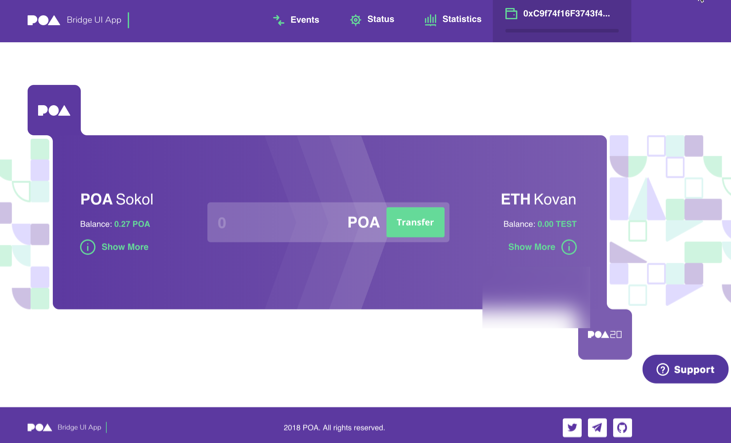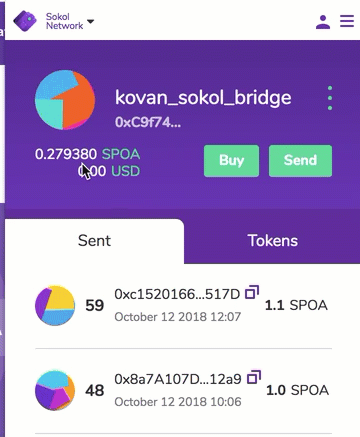| .. | ||
| .vscode | ||
| lib/web3-eth | ||
| public | ||
| scripts | ||
| src | ||
| .babelrc | ||
| .env.example | ||
| .eslintrc | ||
| bridge-ui.png | ||
| config-overrides.js | ||
| docker-compose.yml | ||
| Dockerfile | ||
| load-env.sh | ||
| package.json | ||
| README.md | ||
| web3wallet_network.gif | ||
POA TokenBridge / UI
DApp interface to transfer tokens and coins between chains.
Overview
Please refer to the POA TokenBridge overview first of all.
The UI provides an intuitive interface for assets transfer between networks running the Bridge smart contracts. Users can connect to a web3 wallet such as Nifty Wallet or MetaMask and complete the transfer through a web browser.
UI Features
- Shows daily limits in both networks
- Displays all events in both networks
- Filter events from a specific block number on both sides of the bridge
- Find a corresponding event on different sides of the bridge
- Submit a transaction from Home to Foreign network
- Submit a transaction from Foreign to Home network
User Transactions
- Connect to the network you want to transfer coins from using a web3 wallet such as Nifty Wallet or MetaMask. This can be the Home or Foreign network.
The wallet must be funded to cover gas costs related to the transfer. With the Native-to-ERC20 bridge, the wallet must contain the amount to transfer, and with the ERC20-to-ERC20 bridge, the wallet must contain tokens linked with the network you are transferring from.
Process
- Specify the amount to send.
- Click the
Transferbutton. - Confirm the transaction via the web3 wallet.
The same address is used to send a coin from the Home network and receive a token on the Foreign Network. In order to send assets in the opposite direction, change the network in the web3 wallet. This changes the bridge interface to show the selected network on the left side of the bridge.
Resources
Some of the following resources are outdated, but provide a general sense of the UI and transactional flow.
- Deployed URL for POA -> Ethereum Network Bridge
- Testnet Bridge URL
- Bridge UI Tutorial Videos
- Article on the POA Bridge
- Wallet Resources
Getting Started
The following is an example setup using the POA Sokol testnet as the Home network, and the Ethereum Kovan testnet as the Foreign network. The instructions for the Bridge UI are identical for an ERC20-to-ERC20 configuration, but the smart contract deployment steps will vary.
Dependencies
Example Setup
-
Create an empty folder for setting up your bridge. In this example we call it
sokol-kovan-bridge.mkdir sokol-kovan-bridge && cd sokol-kovan-bridge -
Prepare temporary ETH address(es) for deployment by creating new account(s) in Nifty Wallet or MetaMask. See the wallet resources if you need more information on this step. This account is used:
- for deploying bridge contracts to both networks
- as the bridge contracts management wallet
- as the validator's wallet address(es)
-
Fund the test account(s).
- Fund Home account(s) using the POA Sokol Faucet
- Get free Kovan Coins from the gitter channel or Iracus faucet for Foreign account(s). Get 5 Keth to 1 acc, and transfer from there to all other wallets if more than one account is used.
-
Deploy the Sokol <-> Kovan Bridge contracts.
- Go to the the
sokol-kovan-bridgefolder created in step 1 andgit clone https://github.com/poanetwork/tokenbridge-contracts - Follow instructions in the POA Bridge contracts repo.
- Set the parameters in the .env file.
DEPLOYMENT_ACCOUNT_PRIVATE_KEY: Export the private key from step 2HOME_RPC_URL=https://sokol.poa.network- Wallet address(es) for bridge contracts management. For testing, you can use the same address for all address values in the file. This includes:
HOME_OWNER_MULTISIGHOME_UPGRADEABLE_ADMIN_VALIDATORSHOME_UPGRADEABLE_ADMIN_BRIDGEFOREIGN_OWNER_MULTISIGFOREIGN_UPGRADEABLE_ADMIN_VALIDATORSFOREIGN_UPGRADEABLE_ADMIN_BRIDGEVALIDATORSNote: Wallet address(es) for validator(s) are separated by a space. For testing, you can use the same address that was used as the bridge contracts management account.
FOREIGN_RPC_URL=https://kovan.infura.io/mew
- When deployment is finished, check that the
bridgeDeploymentResults.jsonfile exists in thetokenbridge-contracts/deploydirectory and includes the bridge contract addresses.
- Go to the the
-
Install and run the TokenBridge Oracle.
- Go to the
sokol-kovan-bridgefolder - Initialize the monorepository
- Go to
oraclesub-repository - Follow the Oracle instructions.
If successful, you will see bridge processes run when you issue a command.
For example, run yarn watcher:signature-request.
Example Yarn Output:
[1539195000507] INFO (watcher-signature-request): Connected to redis
[1539195000545] INFO (watcher-signature-request): Connected to amqp Broker
[1539195006085] INFO (watcher-signature-request): Found 0 UserRequestForSignature events
[1539195011467] INFO (watcher-signature-request): Found 0 UserRequestForSignature events
Example Docker Output:
Note: The output will depend on your Docker configuration. You may need to access the container logs to view.
{"level":30,"time":1539366879816,"msg":"Connected to redis","validator":"0x..........","name":"watcher-signature-request","v":1}
{"level":30,"time":1539366879880,"msg":"Connected to amqp Broker","validator":"0x..........","name":"watcher-signature-request","v":1}
{"level":30,"time":1539366885587,"msg":"Found 0 UserRequestForSignature events","validator":"0x..........","name":"watcher-signature-request","v":1}
- Keep the bridge processes running. Open a separate terminal window and go to the
sokol-kovan-bridgefolder to install and run the UI.
- Go to the
sokol-kovan-bridge/tokenbridgemonorepository that was initialized in step 5. - Go to
uisub-repository - Create a .env file from the example file .env.example
cp .env.example .env
- Insert the addresses from the bridgeDeploymentResults.json file (from step 4) into the .env file. No other changes are needed, see Env Parameter Details for information about each parameter.
cat ../tokenbridge-contracts/deploy/bridgeDeploymentResults.json
# HomeBridge address in bridgeDeploymentResults.json
COMMON_HOME_BRIDGE_ADDRESS=0x..
# ForeignBridge address in bridgeDeploymentResults.json
COMMON_FOREIGN_BRIDGE_ADDRESS=0x..
# https public RPC node for Foreign network
COMMON_FOREIGN_RPC_URL=https://kovan.infura.io/mew
# public RPC node for Home network
COMMON_HOME_RPC_URL=https://sokol.poa.network
- Run the dApp
Using Yarn:
yarn start
Using Docker:
docker-compose up -d
The application will run on http://localhost:PORT, where PORT is specified in your .env file.
- Make sure your web3 wallet (Nifty Wallet, AlphaWallet or MetaMask) is funded and connected to the POA Sokol Network (see step 2)
- Specify an amount and click
Transferto complete a cross-chain transaction from Sokol to Kovan
Env Parameter Details
Please refer to Configuration.
Testing
To run tests
yarn test
To run linting
yarn lint
To run tests with coverage
yarn coverage
To build the project
yarn build
Contributing
See the CONTRIBUTING document for contribution, testing and pull request protocol.
License
This project is licensed under the GNU Lesser General Public License v3.0. See the LICENSE file for details.